This is to go with setting up Tailscale on a network
Tailscale VPN Setup
- Go to the website https://tailscale.com/download
- Click on download Tailscale for windows
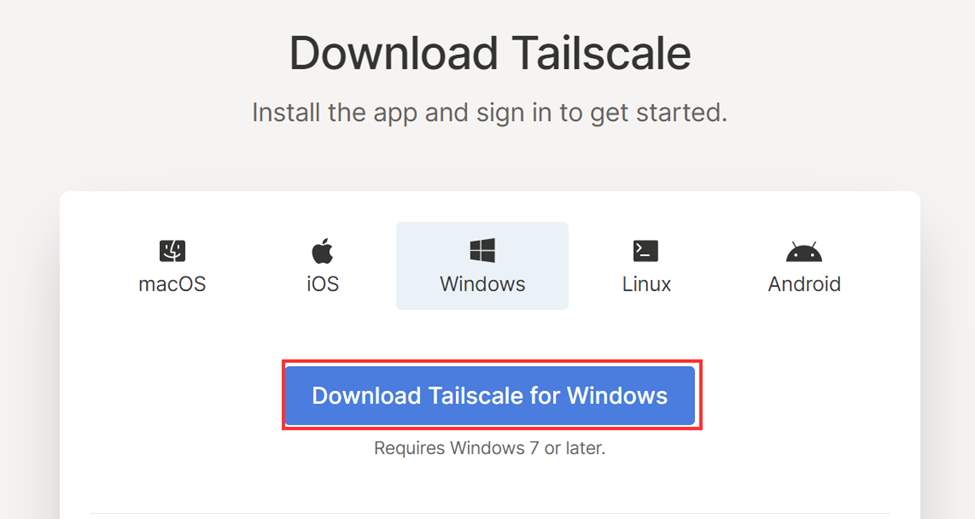
- Once Download run the installer. Normally found in your downloads if not showing as downloaded in the bottom of the screen
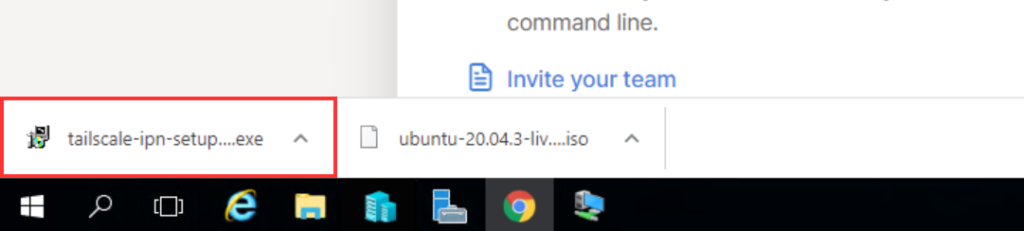
- Click install
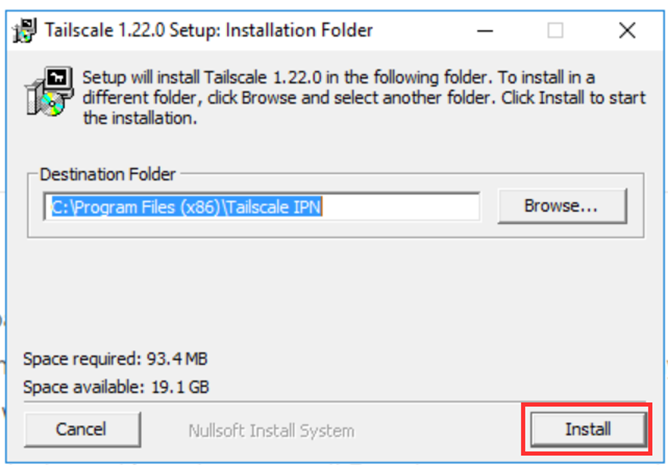
- Click Close
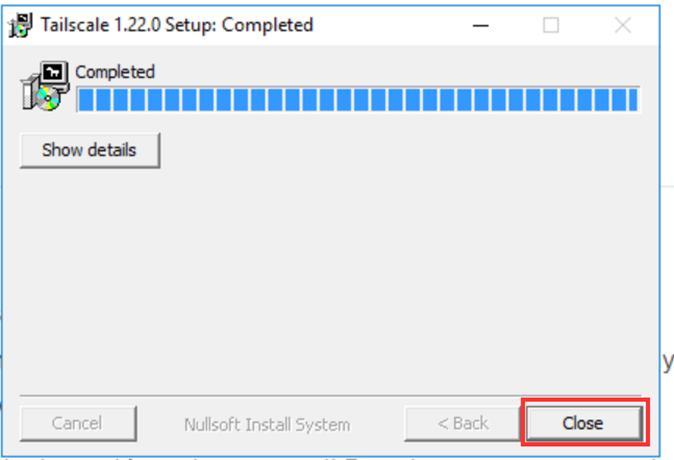
- In the bottom right-hand corner of the screen click on the arrow up and click on the dice looking icon
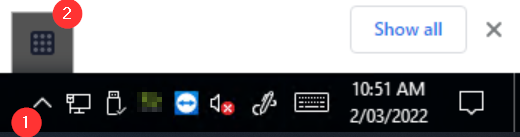
- A logon Screen will open up in your web browser, click sign in with Microsoft.
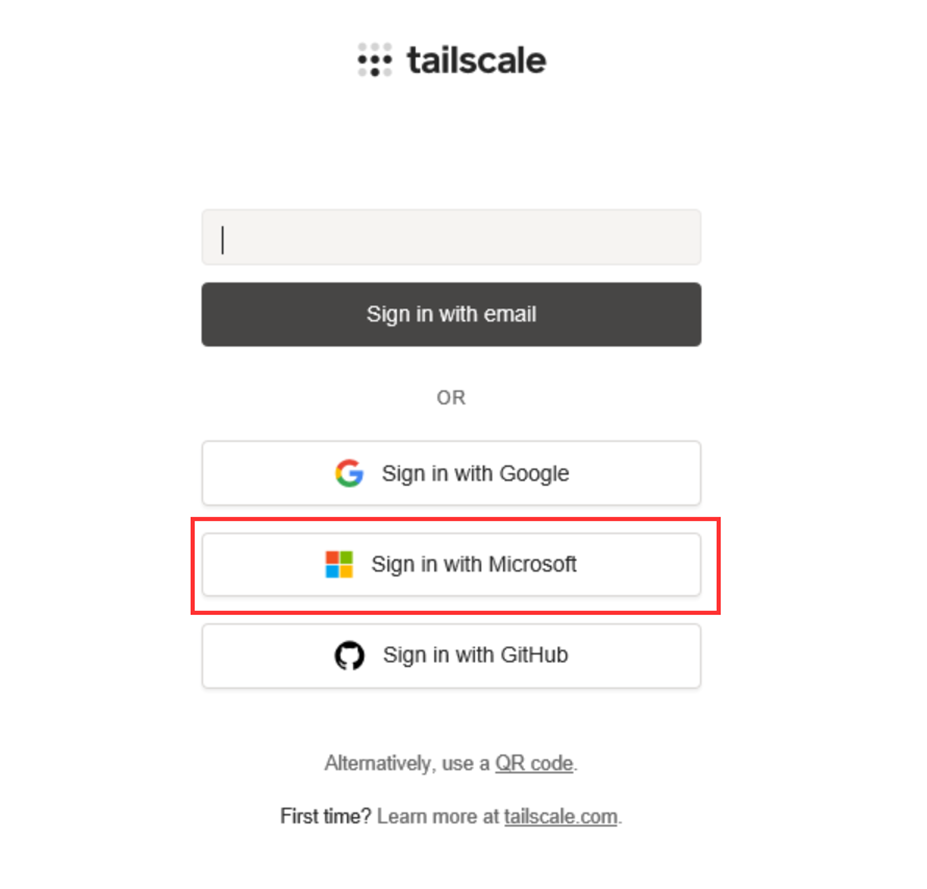
- Complete the Sign in process, fill in username, Password and then you can close the window
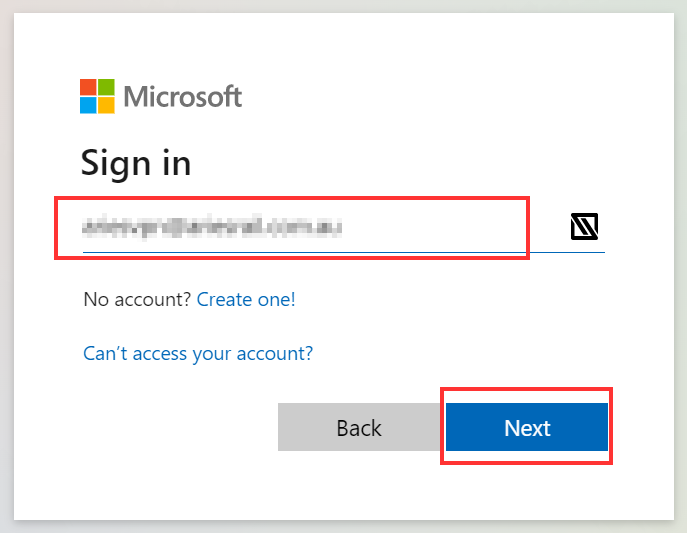
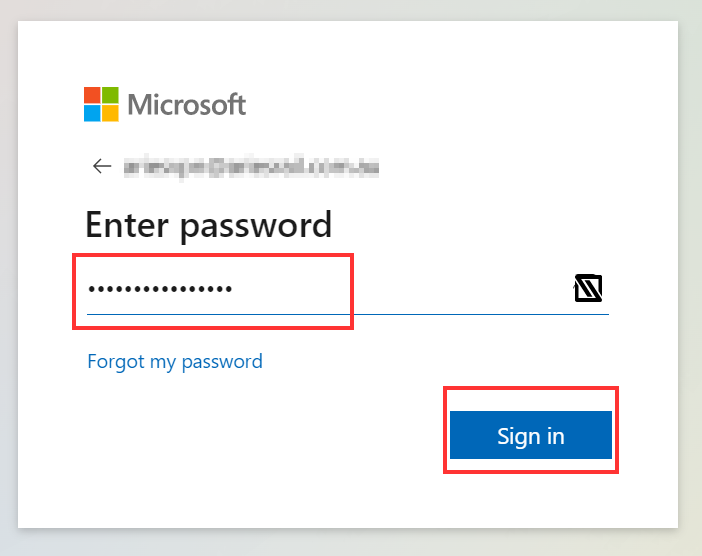
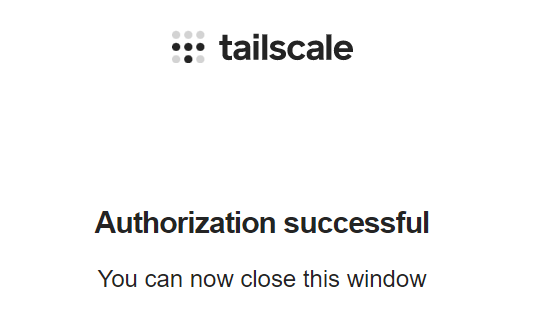
- Right Click on the arrow Pointing up and right click on the dice icon
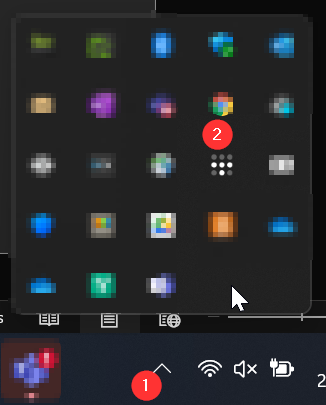
- Click On preferences then click run unattended
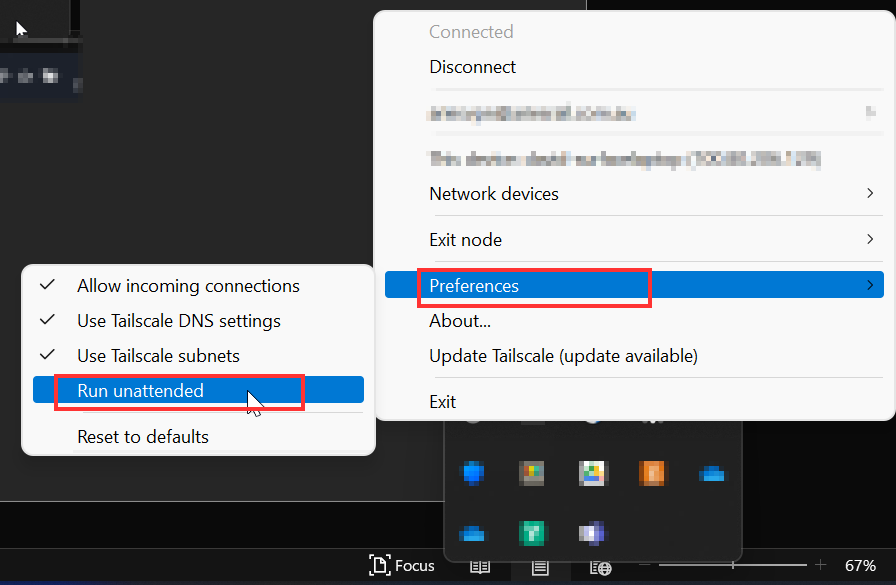
- Click Yes to confirm running unattended mode
Additional information
Download: https://tailscale.com/download
Tailscale Pricing: https://tailscale.com/pricing/